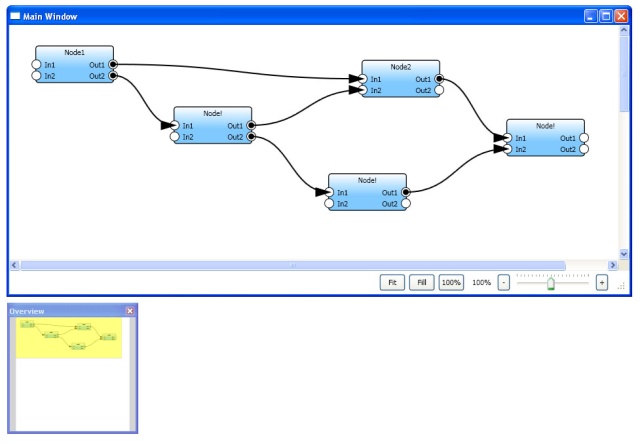I recently got a bug report from a user who was attempting to use Fiddler in a pure-IPv6 environment, where IPv4 is entirely disabled. On startup, he saw the following message:
The problem here is an obscure one, which makes it somewhat interesting. What’s happening is that Fiddler is trying to create an IPv4 listener socket listening on port 8888 locally. However, because this is a pure IPv6 environment, permission to create such a socket is denied.
By default, Fiddler will create an IPv4 listen socket unless the following three criteria are met:
The computer supports IPv6 (Vista+ support it by default; various installs are required for XP)
The Enable IPv6 option is ticked inside Tools > Fiddler Options > General
The Allow remote computers to connect option is set inside Tools > Fiddler Options > Connections
Now, the first two requirements are somewhat self-explanatory, but the third bears some explanation. If only the first two requirements are met, Fiddler will be able to connect to IPv6 sites, but the browser will only be able to connect to Fiddler using IPv4.
The reason that the third requirement exists is that some clients (particularly IE6’s WinINET, and likely others) don’t support IPv6-literal proxy addresses, and hence attempting to poke [::1]:8888 into the system proxy settings would fail for such clients. So, Fiddler cannot safely bind to IPAddress.IPv6Loopback, and will bind to IPAddress.Loopback instead. However, if you enable the Allow remote computers to connect option, Fiddler will instead bind to IPAddress.IPv6Any which allows connecting on both IPv4 and IPv6 addresses on any adapter.
Read more: Fiddler Web Debugger
The problem here is an obscure one, which makes it somewhat interesting. What’s happening is that Fiddler is trying to create an IPv4 listener socket listening on port 8888 locally. However, because this is a pure IPv6 environment, permission to create such a socket is denied.
By default, Fiddler will create an IPv4 listen socket unless the following three criteria are met:
The computer supports IPv6 (Vista+ support it by default; various installs are required for XP)
The Enable IPv6 option is ticked inside Tools > Fiddler Options > General
The Allow remote computers to connect option is set inside Tools > Fiddler Options > Connections
Now, the first two requirements are somewhat self-explanatory, but the third bears some explanation. If only the first two requirements are met, Fiddler will be able to connect to IPv6 sites, but the browser will only be able to connect to Fiddler using IPv4.
The reason that the third requirement exists is that some clients (particularly IE6’s WinINET, and likely others) don’t support IPv6-literal proxy addresses, and hence attempting to poke [::1]:8888 into the system proxy settings would fail for such clients. So, Fiddler cannot safely bind to IPAddress.IPv6Loopback, and will bind to IPAddress.Loopback instead. However, if you enable the Allow remote computers to connect option, Fiddler will instead bind to IPAddress.IPv6Any which allows connecting on both IPv4 and IPv6 addresses on any adapter.
Read more: Fiddler Web Debugger