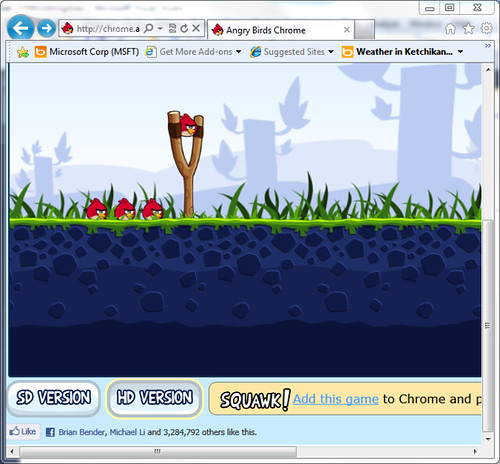The first time that I was asked to make a toolbar for Firefox my first thought was, "sounds like fun!" However, I didn’t have a clue about where to start and how to find the information about it. I wrote this post to share my experience and help anybody who finds himself in a similar situation
Toolset
For this tutorial is recommended that you have the following software installed:
Firefox 3.6 or later
Extension Developer (ADD-ONS for Firefox)
Visual Studio 2008 or 2010
Text Editor
How to Create a Toolbar with XUL
To create a toolbar we will use the following,
- toolbox: A box that contains toolbars.
- toolbar: A single toolbar that contains toolbar items such as buttons.
- toolbarbutton: A button on a toolbar, which has all the same features of a regular button but is usually drawn differently.
- toolbarseparator: Creates a separator between groups of toolbar items.
- toolbarspring: A flexible space between toolbar items.
- menu: Despite the name, this is actually only the title of the menu on the menubar/toolbar. This element can be placed on a menubar/toolbar or can be placed separately.
- menupopup: The popup box that appears when you click on the menu title. This box contains the list of menu commands.
- menuitem: An individual command on a menu. This would be placed in a menupopup.
- menuseparator: A separator bar on a menu. This would be placed in a menupopup.
To start, do the following,
Open Firefox
Copy the following source,
<?xml-stylesheet href="chrome://global/skin/" type="text/css"?>
<toolbox>
<toolbar>
<toolbarbutton tooltiptext="tooltiptext1" oncommand="functionJS_1()" label="LabelButton1"/>
<toolbarseparator/>
<toolbarbutton tooltiptext="tooltiptext2" oncommand="functionJS_2()" label="LabelButton2"/>
<toolbarbutton tooltiptext="tooltiptextN" oncommand="functionJS_N()" label="LabelButtonN"/>
<toolbarspring/>
<menu label="LabelMenu" tooltiptext="tooltiptextMenu">
<menupopup>
<menuitem label="LabelMenuitemCheckbox1" type="checkbox"/>
<menuitem label="LabelMenuitemCheckbox2" type="checkbox"/>
<menuitem label="LabelMenuitem" oncommand="functionMenuitem();"/>
</menupopup>
</menu>
<toolbarseparator/>
<menu label="Help" tooltiptext="About this toolbar">
<menupopup>
<menuitem label="Visit blog of nearsoft" oncommand="OpenNS();"/>
<menuseparator/>
<menuitem label="About this toolbar"/>
</menupopup>
</menu>
</toolbar>
</toolbox>
</window>
After you paste the source on the XUL Editor it will show you the preview, which will look like this,