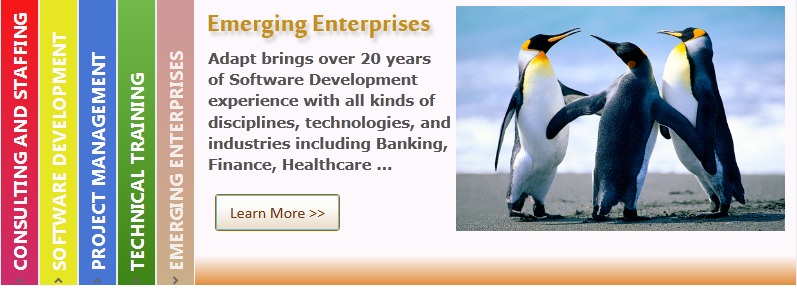
Note: You need to add a reference to the System.Windows.Controls.Toolkit to your project.
In this code sample, I create an interactive user interface with the help of the Accordion control.
Here is an example of Accordion:
<UserControl x:Class="SilverlightApplication7.MainPage" xmlns:layoutToolkit="clr-namespace:System.Windows.Controls;assembly=System.Windows.Controls.Layout.Toolkit"
xmlns="http://schemas.microsoft.com/winfx/2006/xaml/presentation"
xmlns:x="http://schemas.microsoft.com/winfx/2006/xaml"
xmlns:basics="clr-namespace:System.Windows.Controls;assembly=System.Windows.Controls"
xmlns:d="http://schemas.microsoft.com/expression/blend/2008"
xmlns:mc="http://schemas.openxmlformats.org/markup-compatibility/2006"
mc:Ignorable="d" xmlns:layoutPrimitivesToolkit="clr-namespace:System.Windows.Controls.Primitives;assembly=System.Windows.Controls.Layout.Toolkit" Height="293">
<Grid x:Name="LayoutRoot" Width="800" Height="294" VerticalAlignment="Top" HorizontalAlignment="Left">
<layoutToolkit:Accordion VerticalAlignment="Stretch" HorizontalAlignment="Stretch" ExpandDirection="Right" Cursor="Arrow">
<layoutToolkit:AccordionItem Header="CONSULTING AND STAFFING" FontSize="18.667" FontWeight="Bold" FontFamily="Segoe UI" Foreground="#FFFBF9F9">
<layoutToolkit:AccordionItem.Background>
<LinearGradientBrush EndPoint="0.5,1" StartPoint="0.5,0">
<GradientStop Color="#FFF71717" Offset="0"/>
<GradientStop Color="#FFCC2D6E" Offset="1"/>
</LinearGradientBrush>
</layoutToolkit:AccordionItem.Background>
<Canvas Background="White" Height="290" Width="713">
<Rectangle Stroke="#FFFDF9FD" Height="290" Canvas.Left="0" Canvas.Top="0" Width="713" d:LayoutOverrides="VerticalAlignment">
<Rectangle.Fill>
<LinearGradientBrush EndPoint="0.5,1" MappingMode="RelativeToBoundingBox" StartPoint="0.5,0">
<GradientStop Color="#FFFDF9FD" Offset="0.883"/>
<GradientStop Color="#FFD22051" Offset="0.996"/>
</LinearGradientBrush>
</Rectangle.Fill>
</Rectangle>
<Image Source="1.jpg" Stretch="Fill" Height="225" VerticalAlignment="Top" Width="329" Canvas.Left="262" Canvas.Top="6" d:LayoutOverrides="HorizontalAlignment, Width"/>
<TextBlock TextWrapping="Wrap" Foreground="#FFF13421" LineHeight="21.333" FontSize="32" FontFamily="Sakkal Majalla" Text="Consulting And Staffing" FontWeight="Bold" Height="42" Width="266" TextAlignment="Center" Canvas.Top="3" Canvas.Left="-4">
<TextBlock.Effect>
<DropShadowEffect Color="#FFD0CECE"/>
</TextBlock.Effect>
</TextBlock>
Read more: C# Corner