I have seen an number of posts form IT Administrators on the Microsoft Group Policy forums asking how prevent their users from connecting to a wireless network. Maybe it is because they have an open WIFI network on the floor above that users keep connecting to so they can by pass the proxy server URL restrictions or they don’t want their users from accessing the internet from well known WIFI hot spots.
In the tutorial below I am going to show you how to block your laptops from connecting to specific wireless networks with the example SSID of “dlink”. This black list method is useful when you want to prevent users from connecting to networks such as “Free Public WiFi” which is nothing more than a trap set by hacker to steal people’s passwords.
Then I will go through the way will to block all wireless networks except for one called “private_ab” using the White List method. This is very useful if you only want your users to connect to wireless network you know are safe to use.
Lastly I will then quickly show you how to totally disable your wireless adapter from being able to connect to any networks.
The instructions below are specific to Vista and Windows 7 as there were a whole heap of new group policy settings that were introduced back when Vista was released.
How to Black List/White List Wireless Networks using Group Policy
Note: Steps 1 to 5 are common for setting up both black and white lists. Then the process branches and describes how to setup a black list then white list in steps 6 & 7.
Step 1. This is a computer based setting so edit a Group Policy Object (GPO) that is targeted to all the laptops in your network
Step 2. Navigate to Computer Configuration > Policies > Windows Settings > Security Settings > Wireless Network (IEEE 802.11) Policies
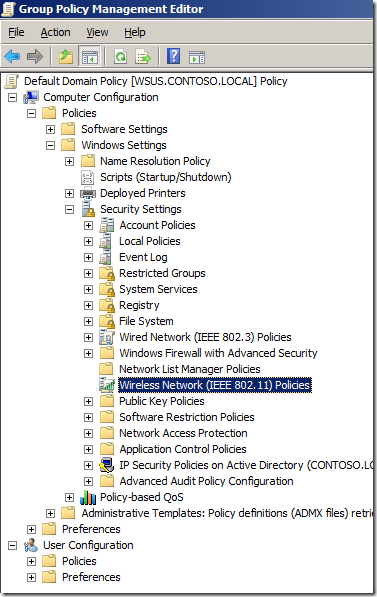
Read more: Group Policy Center